- Get TK4- MVS Sofware
- Get wc3270 Terminal Emulator
- Install wc3270 Terminal Emulator
- Install and Run MVS 3.8j
- Logging In to/Out of MVS 3.8j
- Shutting down MVS 3.8j from TSO
- Using TSO RFE Application
- Adding a User
- Creating Datasets
- JCL Overview
- Your First Cobol Program
- Your First Assembler Program
- Your First Fortran Program
- Your First PL/1 Program
Logging into MVS
Open up wc3270 and connect to you wc3270 client for the machine where you are running Hercules and MVS. Depending on whether or not this is the first connection for your emulator you will receive one of two screens. They are very similiar except one of them is missing the Logon ===> prompt.
Logon Screen Missing Logon Prompt
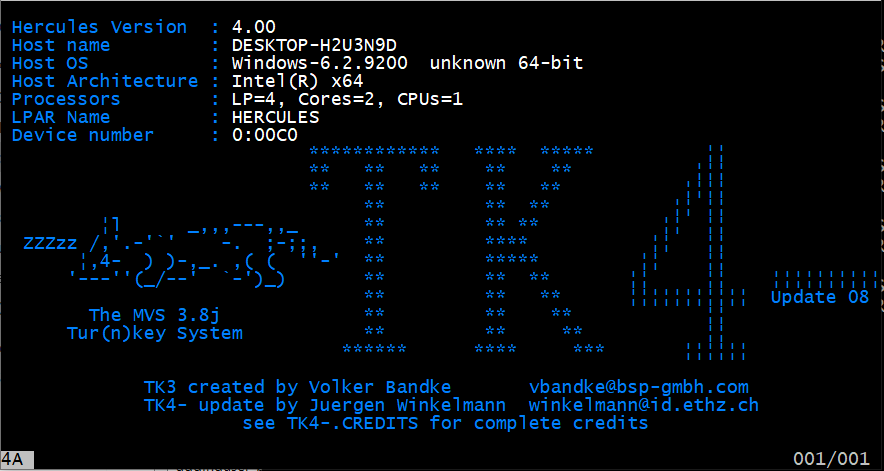
This screen is the Logon Screen without the Logon prompt. This seems to always happen on the first logon to the system.
Press return and the following screen will be displayed for you to put in the username:
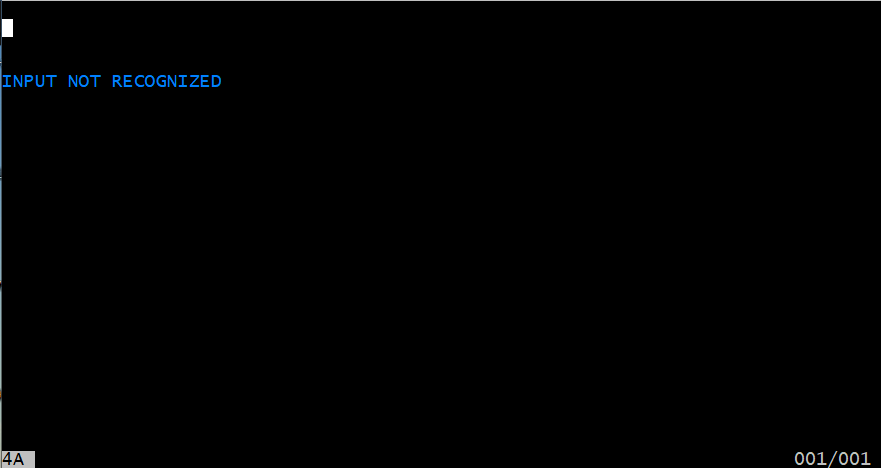
When this screen is displayed, enter your user name and press Enter.
Logon Screen with Logon Prompt
The screen with the Logon prompt is displayed below:
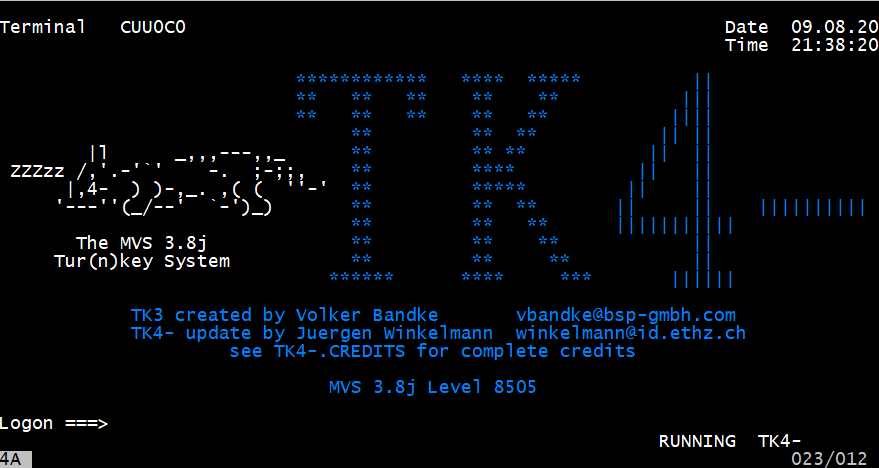
Enter your user name and press Enter.
Continuing the Logon Process
The system will then display the following screen:
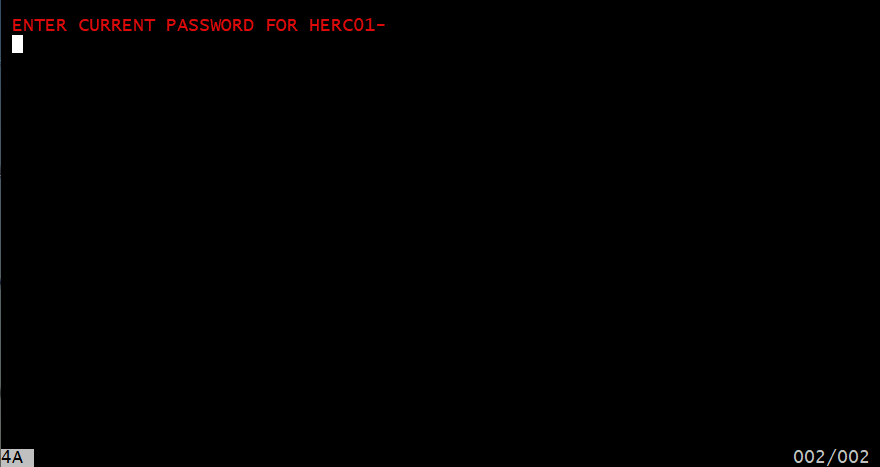
Enter your password and press enter.
The system will now log you in and display the following screen:
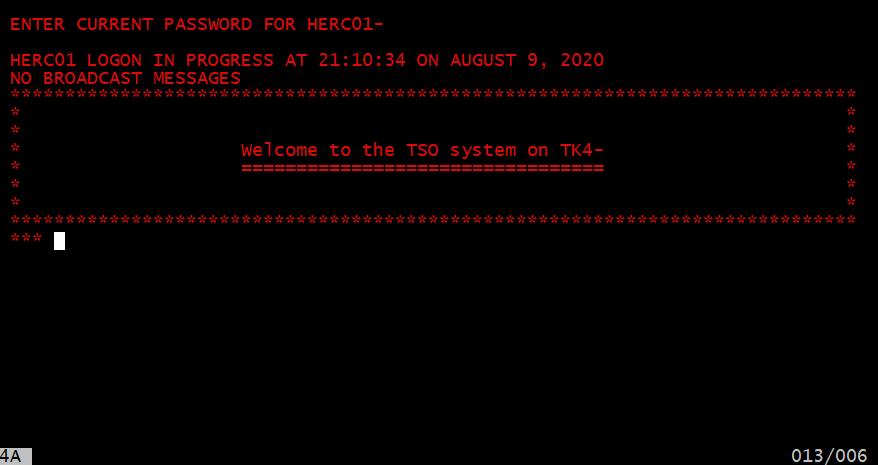
This is the broadcast screen where any broadcast messages are displayed. Press enter to
display the following screen:
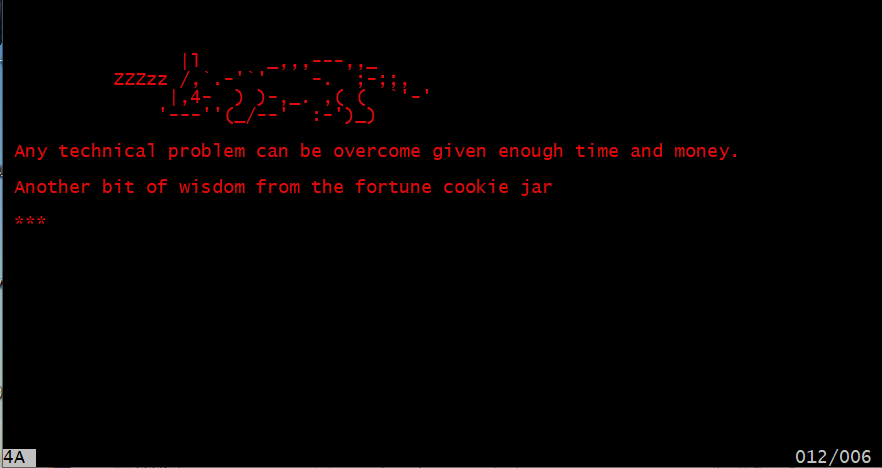
Press enter to get past the fortune screen and display the TSO Applications menu.
TSO Applications Menu
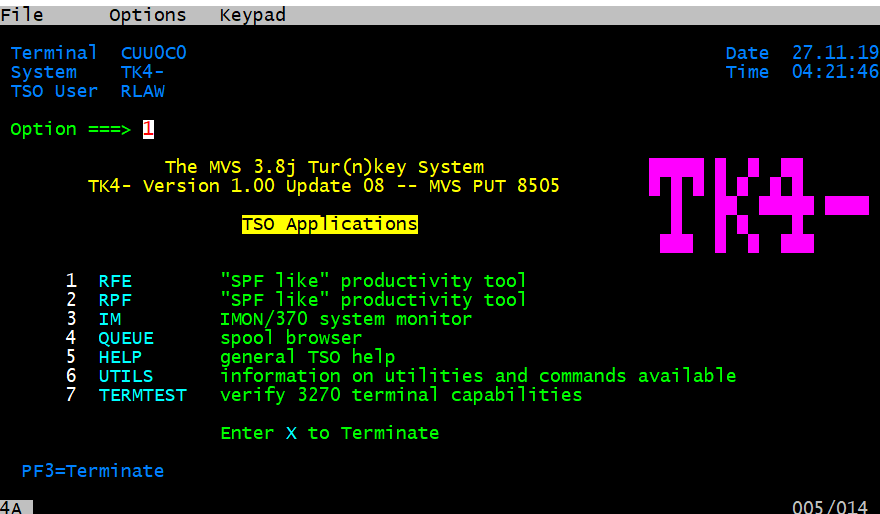
This screen presents the following options:
- RFE "SPF like" productivity tool
- RPF "SPF like" productivity tool
- IMON/370 system monitor
- QUEUE spool browser
- HELP general TSO Help
- UTILS information on utilities and commands available
- TERMTEST verify 3270 terminal capabilities
RFE "SPF like" productivity tool
The option to run RFE is currently the most used option. It is quite similar to ISPF. It is favored by most users over RPF.
RPF "SPF like" productivity tool
This option to run RPF is an older ISPF like option. It allows you to do much of what canvas be done with RFE but in a way that can be a bit confusing.
IMON/370 system monitor
This allows you to measure the status of a number of items about the system.
QUEUE spool browser
This option allows you to view a number of queues on the system. If you are looking for the output from commands you have submitted lthen the spool browser in RFE works better
HELP general TSO help
This option display a number of tso commands that can be executed and a brief description
UTILS information on utilities and commands available
Utils lists a number of commands that come with the MVS Turnkey system. These commands can be run from the TSO ready command.
Logoff of MVS
When you are ready to logoff of your MVS TSO session, if you are in the RFE menu system press F3 as many times
you need to back out to the main menu. You can then enter X or press F3 to exit the menu system and return to
the TSO command processor. When you do that the following screen will be displayed:
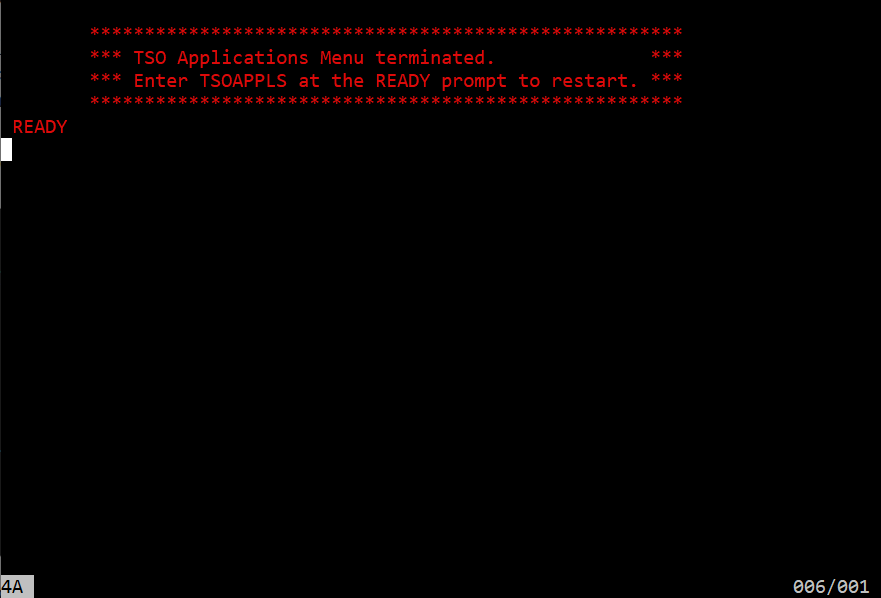
When the TSO command processor is displayed enter logoff and press enter. The logon screen will be displayed. and this point you can turn off the terminal emulation.
One word of caution, DON'T turn off the terminal emulation while you are still logged on. It makes the user id you are logged in as unusable. There are two ways to recover the password. One is to logon as one of the admins and shutdown the system. The other preferable method is to execute the cancel user command at the console. If my user id was sam, at the console I would enter /c u=sam and press enter.