- Get TK4- MVS Sofware
- Get wc3270 Terminal Emulator
- Install wc3270 Terminal Emulator
- Install and Run MVS 3.8j
- Logging In to/Out of MVS 3.8j
- Shutting down MVS 3.8j from TSO
- Using TSO RFE Application
- Adding a User
- Creating Datasets
- JCL Overview
- Your First Cobol Program
- Your First Assembler Program
- Your First Fortran Program
- Your First PL/1 Program
Starting MVS 3.8j Turnkey TK4-
Once the Turnkey TK4- installation has been unzipped, change into that directory. TK- can run MVS in two different ways. The first is a daemon mode where you can't mount tapes, vary devices on and off, and othere housekeeping tasks related to Hercules and to MVS. The other way is wher you have a console that allows those things. It is strongly recommended that you run it in that way. In the unattended directory there are five files two of which are batch files.
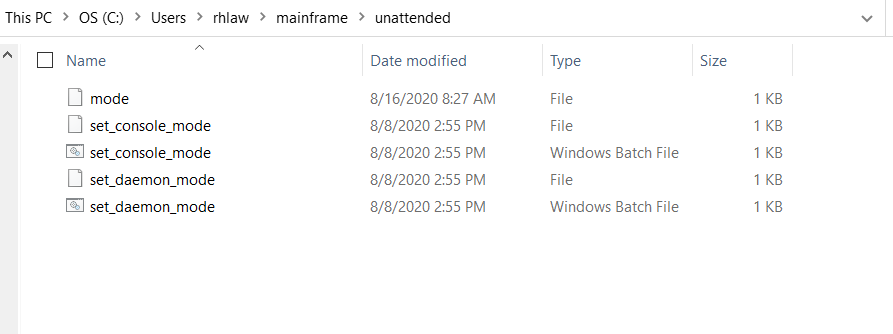
Run whichever batch files you want. The 'set_console_mode' batch file will set the system up run with a console. The 'set_daemon_mode' batch file will set the system up to run in an unattended mode.
Once you have set the run mode, you can start MVS. In windows type mvs.bat. In linux or Mac enter ./mvs.
You will see the following window or console with a bunch of lines scrolling by. This will take a couple of minutes to
boot.
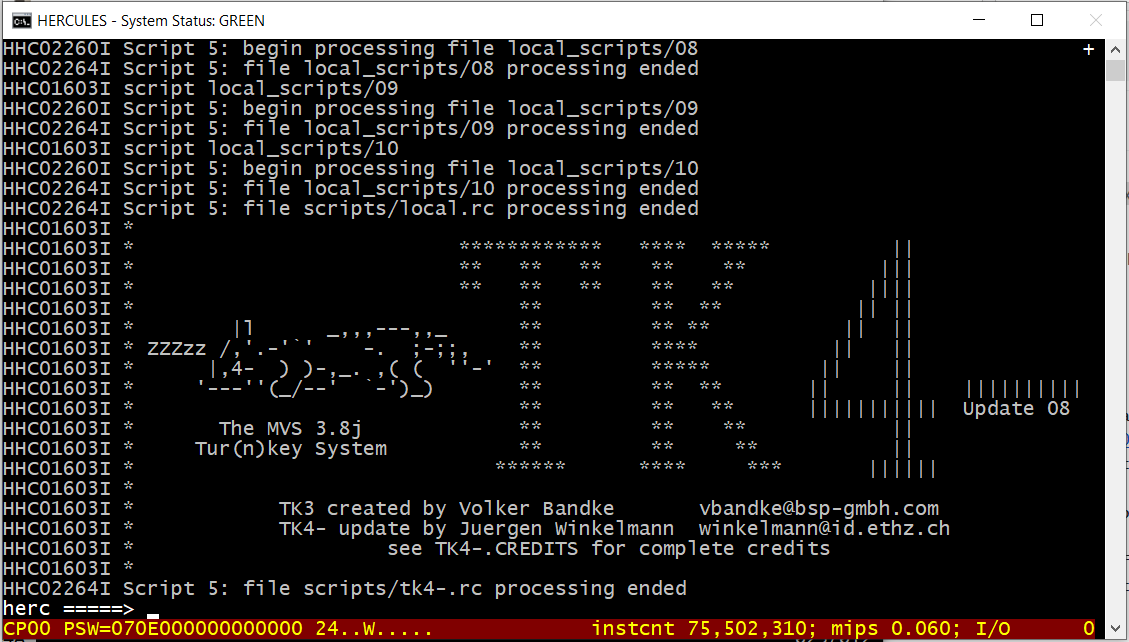
When the console or window displays the large TK4-, MVS 3.8J is ready for connections