- Get TK4- MVS Sofware
- Get wc3270 Terminal Emulator
- Install wc3270 Terminal Emulator
- Install and Run MVS 3.8j
- Logging In to/Out of MVS 3.8j
- Shutting down MVS 3.8j from TSO
- Using TSO RFE Application
- Adding a User
- Creating Datasets
- JCL Overview
- Your First Cobol Program
- Your First Assembler Program
- Your First Fortran Program
- Your First PL/1 Program
Adding a User to the System
You are strongly discouraged from using the HERC01 or HERC02 ids as your user id. Using those ids enable you to mess up your system. It is a good idea to create a user id for your use. Doing so also creates a number of datasets for you to use.
The TK4- release of MVS 3.8J has a security system called RAKF. It is a simplified version of IBM's RACF security system. For a user to be added to the system the security files need to be modified. To do this sign on as HERC01 and when you get to the main menu start RFE.
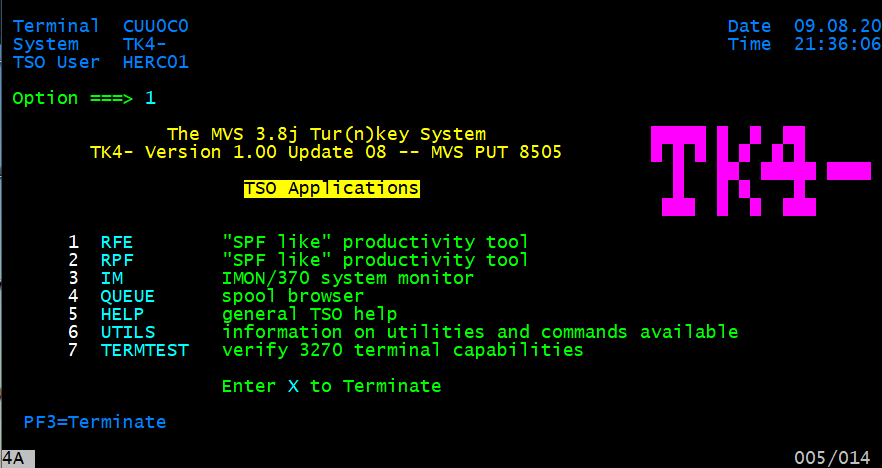
Select option 1 and press the enter key. This will bring up the RFE menu.
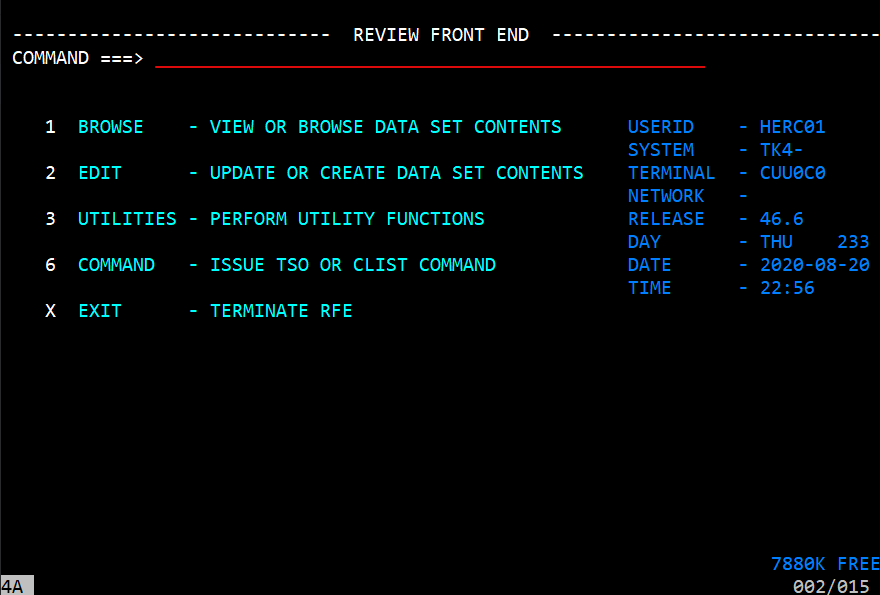
Select option 3 to bring up the Data Set Utilities menu.
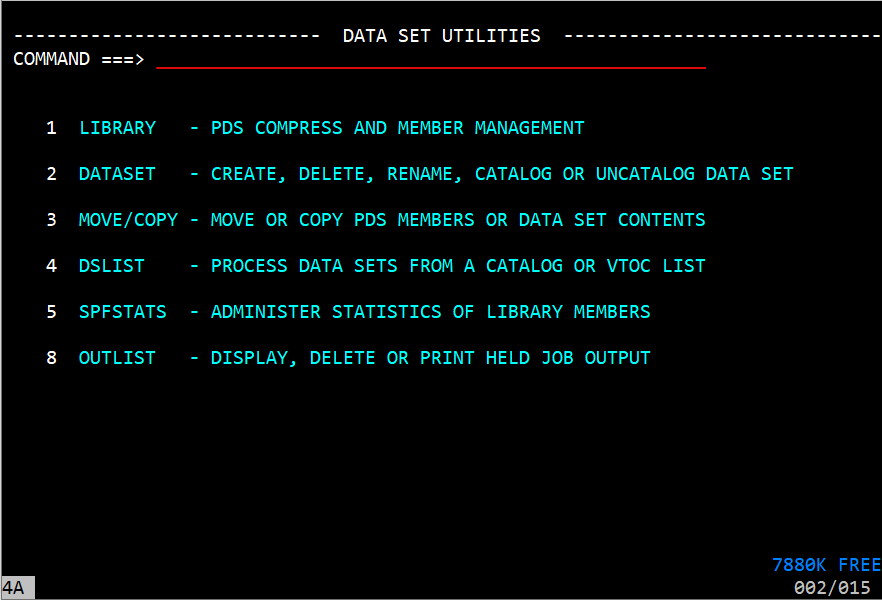
Select option 4 DSLIST and press the enter key. This will bring up the RFE DSLIST screen.
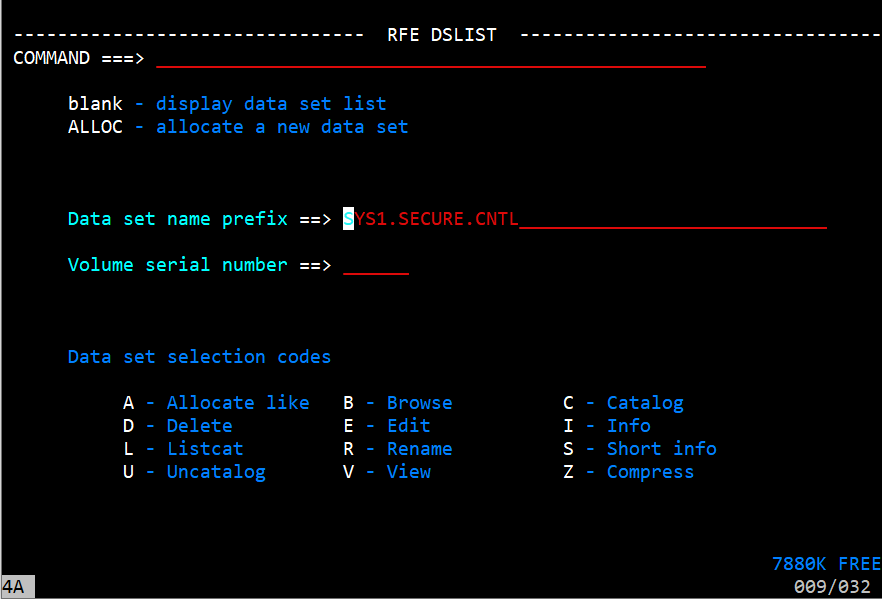
In the Data set name prefix field, enter SYS1.SECURE.CNTL and press the enter key. This will cause the RFE DSLIST to switch to a view of everything that matches the entry.
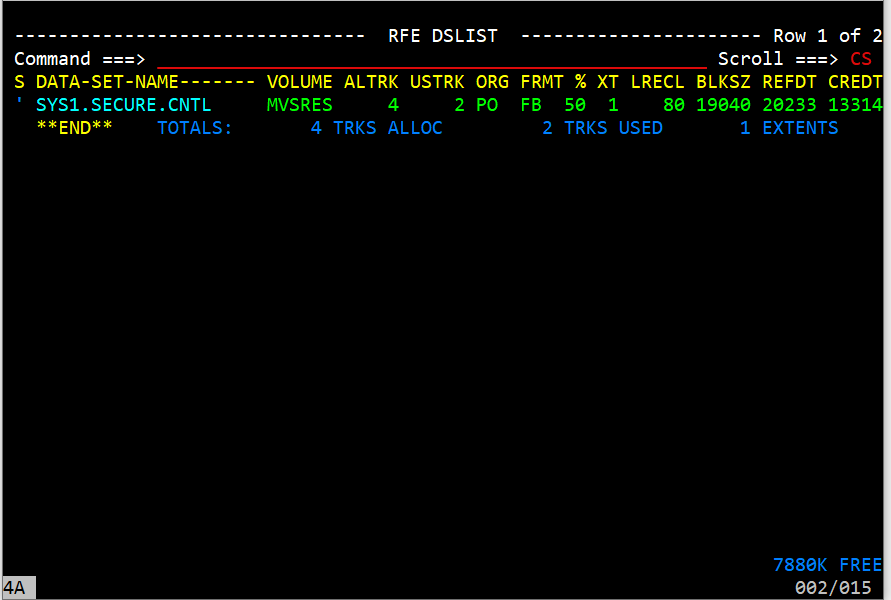
Since the specific data set is name, that is the only entry in the list. Position the cursor to the selection field in front of the name and enter an 'e'. Then press the enter key.
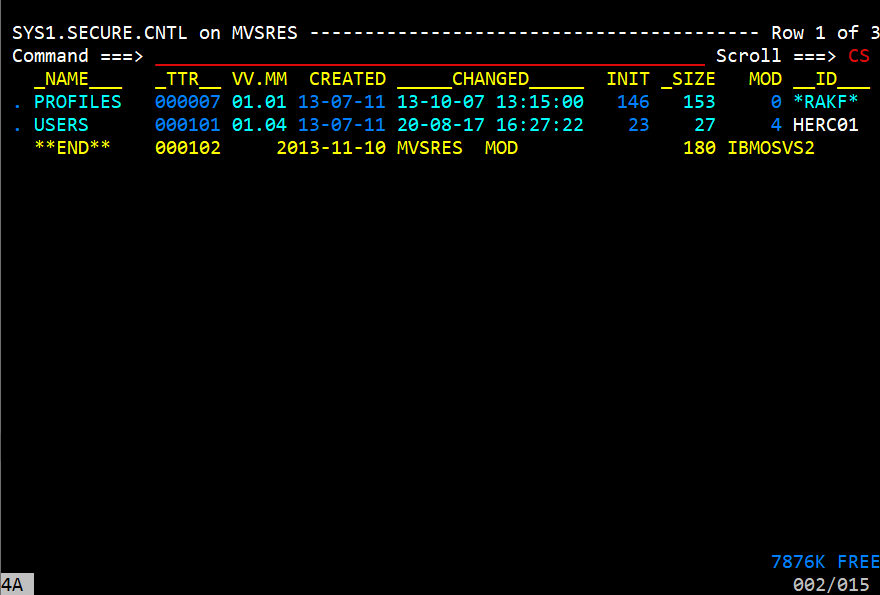
This will cause a screen that shows the members that are in the data set. Select the users member and press the enter key.
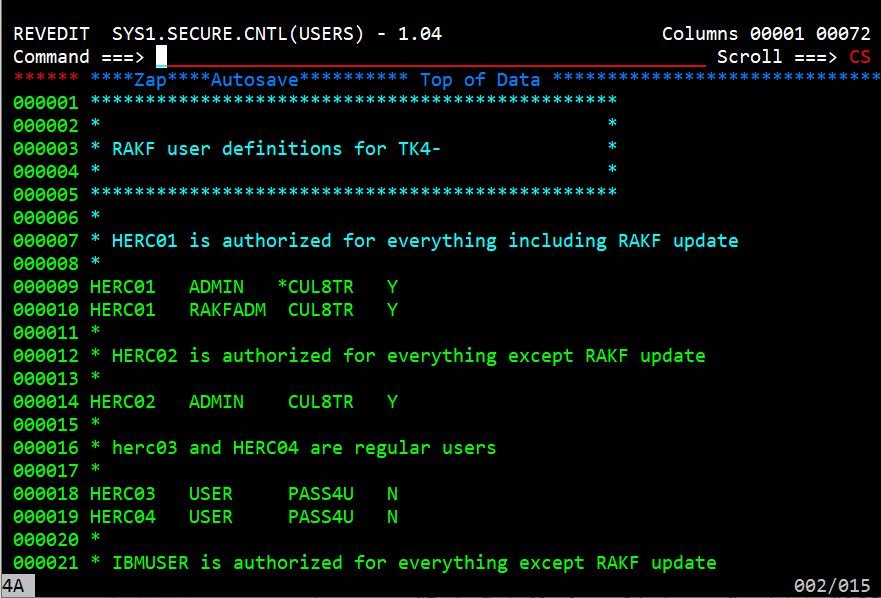
The users file is a fixed format file where the lines must be in ascending order. Comment
lines beging with an asterisk '*' in column 1. Here is the format:
| 1 - 8 | USERID |
| 10 - 17 | User Group |
| 18 | Multiple user Groups |
| 19 - 26 | Password |
| 28 | Operations Authority |
| 31 - 80 | Unused by RAKF |
Notice that HERC01 has two lines in the file. The first line has an asterisk in column 18. That means that there is another line that adds and additional user group to HERC01. This means that HERC01 can act in an ADMIN and RAKFADM position.
Looking at HERC03 and HERC04, their user group is USER. USER can work with their own files but not look at the contents of the administration files.
To add a new user in the RAKF user file perform the following steps.
- Position your cursor to the line of the user id that is lower alphabetically than the user you are adding and before the user id that is higher alphabetically than the user you are adding. For example, if a user GEORGE was being added you would place the cursor on the line before HERC01. If the user MICHELLE was being added you would place it on the line where IBMUSER exists.
- Enter an 'i' and press enter enter. A new line will be opened.
- In columns 1-8 enter the user username.
- In columns 10-17 enter the user group. At this point assign all users the User user group.
- In columns 19-26 enter the password.
- In column 28 enter 'N'.
- Position the cursor to the Command line and enter 'save'.
- Press F3 until you get back to the main menu.
- Go to the hercules console and entere /stop rakf.
- After the stop has finished executing, enter /start rakf.
After you have enter the new user id in the RAKF system, stopped and restarted RAKF, you still need to add the user to MVS. This is done by the following:
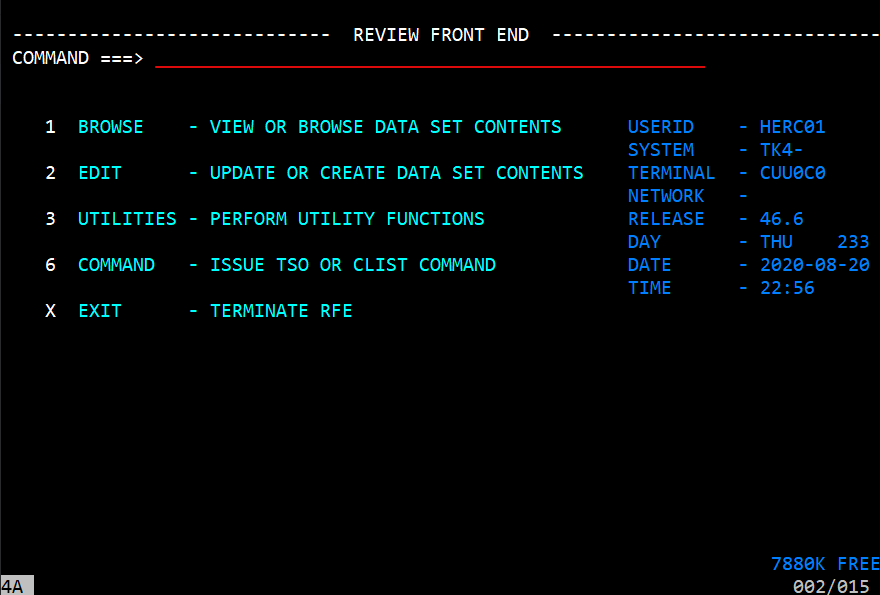
Bring up the RFE main menu and select UTILITIES (3) and press enter. This will bring up the utilities menu.
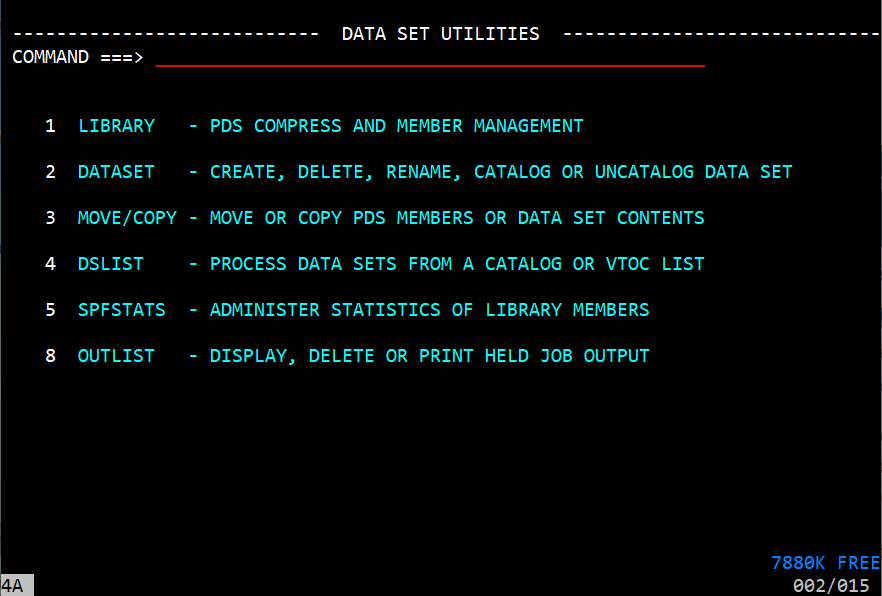
Select DSLIST (4) and press enter. This will bring up the RFE DSLIST panel.
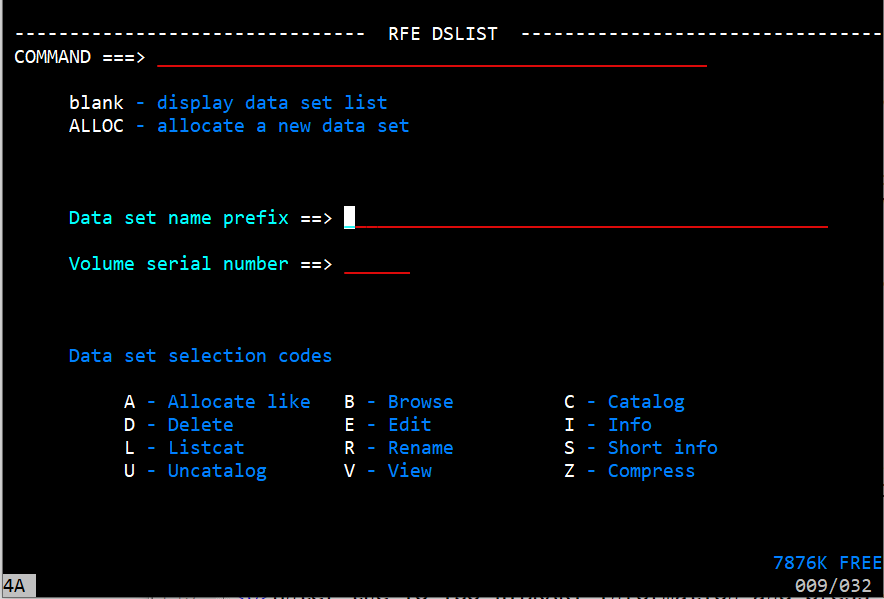
Enter 'sys2.jcllib' in the Data set name prefix field and press enter. This will give a results panel showing SYS2.JCLLI and that it is on volume MVSRES. Postion you cursor to that line and enter 'e'. That will bring up a panel showing the members in the SYS2.JCLLIB member list.
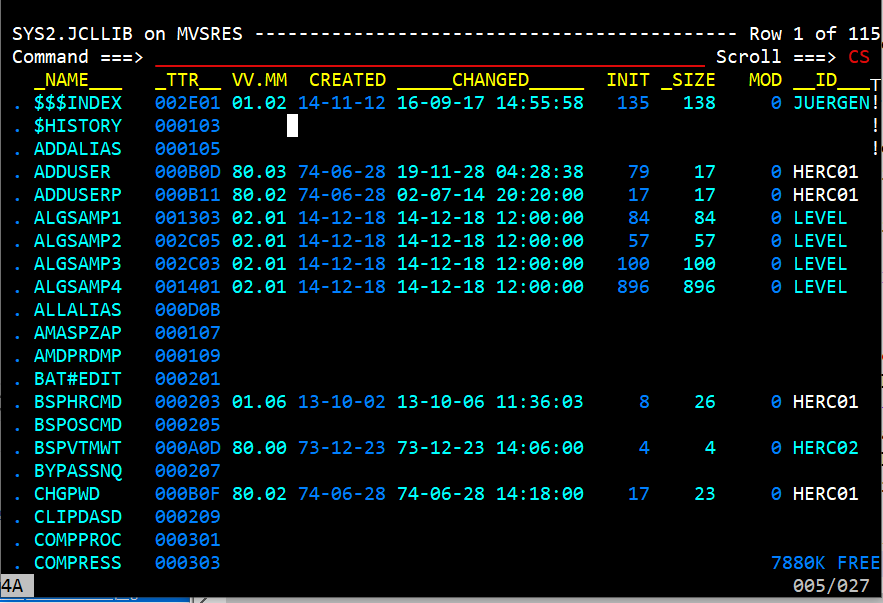
Position you cursor to the line ADDUSER and in its selection field enter 'e' and press enter. This will bring up the source for ADDUSER.
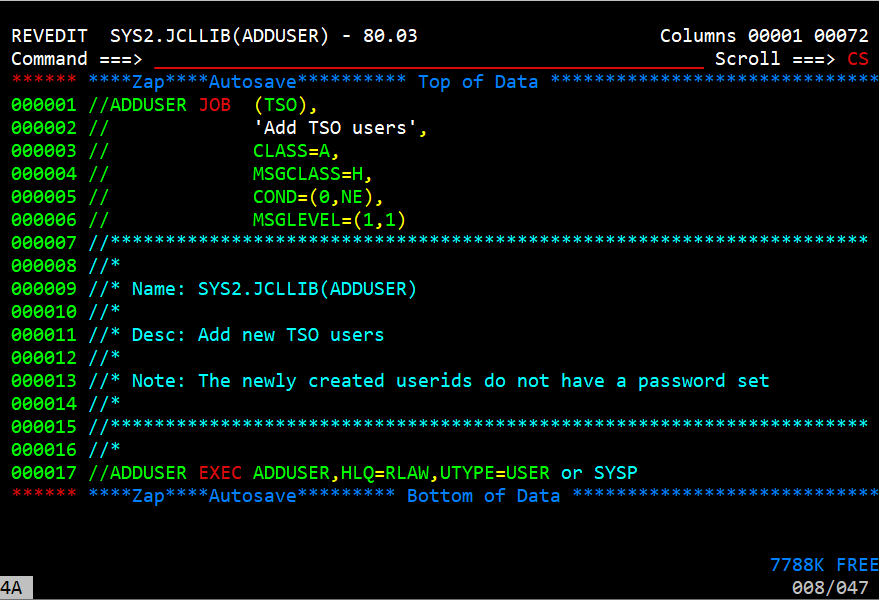
On line 17 (//ADDUSER EXEC ADDUSER) modify the field after "HLQ=" to be the username you added in RAKF. Make sure the UTYPE field is USER.
Position to the Command line and enter 'save', press enter. Then enter 'sub' to submit this job. This will submit the job and it will execute
You should now be able to log off of HERC01 and log in as the user you just added.